After testing out Apple’s Logic Pro, I was excited to try out Ableton, which has a reputation as a go-to DAW for EDM artists. The trial gives you the full version, Ableton Suite, but there’s two other options if you want to ease into it:
Ableton Intro costs just $99, and offers 4 instruments, 5 GBs of sounds (many of which are downloaded separately), and limited audio and MIDI effects. It also allows only 16 audio tracks, 8 “scenes”, and just 2 send and return tracks. That’s a bummer, but at least you get a good taste of the software.
The next step up, Ableton Standard, costs $499. It adds another instrument (5 total), another 5 GBs of sounds and about a third more effects. It still doesn’t allow for certain features, but gives you unlimited audio tracks and scenes, plus 12 send and return tracks. Definitely enough to make some textured music.
Finally, Ableton suite – the one I’m playing with – is $799. Ouch. The main reward comes in the form of TEN more instruments, bringing the total up to 15. Add on numerous extra customizable features, unlimited tracks of all kinds, and 70+ GBs of sounds… Well, it’s clear what you’re paying for.
Ableton’s setup is a bit different from Logic, so I was very glad to see some beginner tutorials right in the DAW, which walk you through the basics of building your own track.
One of the first things I quickly fell in love with was the session view, which allows a DJ to swap different parts of a song on the fly to create original sounding mixes. In this view, sections of music are divided into scenes, horizontal rows containing each music clip used in a particular section.
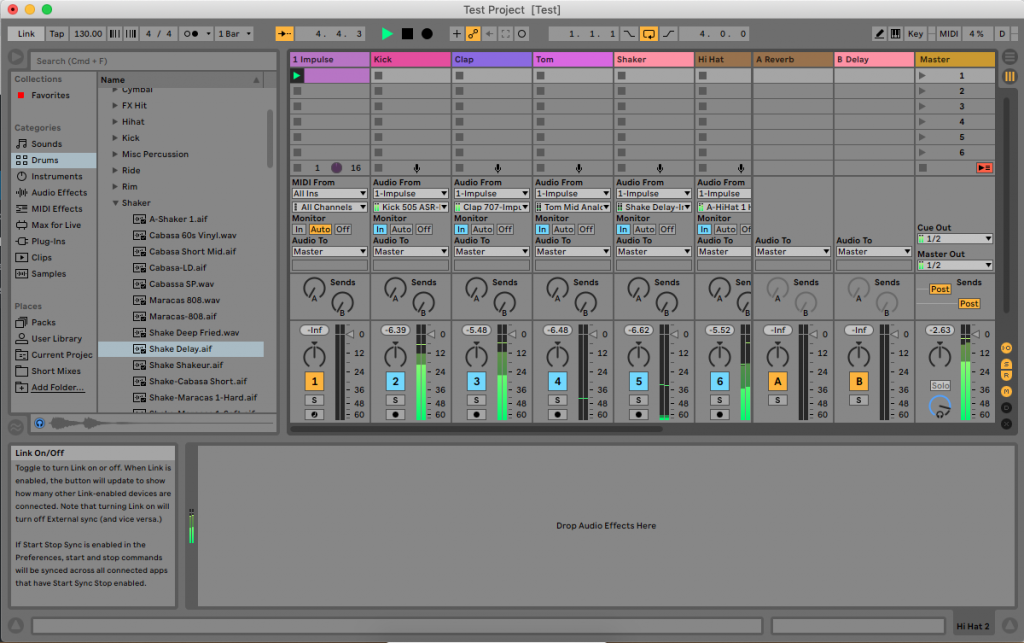
The fun part is at any time, the DJ can choose to play a different clip in the same column (for example, a different kick drum, or shaker rhythm), and Ableton subs it in on the next downbeat without changing any of the other tracks.
The arrangement view is the typical time-based waveform view seen in most DAWs, but I found it easier to organize than logic, in particular when grouping and colour-coding different tracks.
There’s a lot of intimidatingly little buttons arrayed across the top of the screen, which control things like the metronome, recording to either arrangement or session view, arming automation, tempo, looping and so on. Don’t feel like you have to learn them all at once though.
The bottom window contains the clip view, which is where your MIDI notes or your instruments and effects appear. You can easily change from session to arrangement using the TAB key, of SHIFT-TAB to change what the clip view shows.
I found arranging the MIDI notes was a bit tricky at times, because I couldn’t select notes quite the same way I could with Logic. That said, moving, adding, and deleting notes rapidly became easier as I learned the many shortcuts available.
You will also want to embiggen the MIDI note editor screen as well, which you can do by closing the notes and envelope boxes to the left when you don’t need them.

Notes can be drawn or played in using the mouse or keyboard respectively, and can be edited, duplicated, or even automated or modulated (not the same thing – see below).
The two dropdowns below the envelope box allow you to control any parameter on software synths, MIDI controllers, audio effects, you name it. Pretty sweet if you don’t want automation lines muddying up your tracks in the arrangement view (also you can automate/modulate them there as well).
Ableton’s automation and modulation is very intuitive, allowing you to draw in shapes, highlight and insert standard LFO shapes (like a sine wave), or even record them into a track simply by hitting record and moving a dial around. You can easily overdub any changes, but moving another dial won’t delete what the first one is doing.
Ableton uses the automation feature to move parameters through specific points over time, while the modulation adds a degree of fluctuation or randomness to that movement. Put another way, automation is the train moving on a track from A to B, while modulation is the degree and speed at which the cars might rock side-to-side on the rails as they move.
As I mentioned earlier, Ableton Suite has no less than 15 different synths; an array of beat-makers, physical modellers (imitating the physical properties of an instrument), wavetables, and additive/subtractive synthesis. I didn’t try every single one, but here’s what I did try:
Analog: A basic synth, with 2 LFOs, filters, and pitch shifting, all of which can be controlled by envelopes. Also includes some global controls like vibrato, glide, and unison.
Collision: A physical modelling synth, specific to percussion instruments, like drums and plates. It consists of an exciter (the striking object) and a resonator (the object being struck), and allows a lot of control over size, material, etc.
Electric: Creates electric piano-esque sounds, but as with Collision, gives you a lot of control over the different pieces that go into making it. Can sound like an edgy guitar, a super-chill keyboard, and a lot else besides.
Impulse: Ableton has a number of drum synths, and this is one of the easier ones to play with. Allows for up to eight samples to be uploaded, with some basic controls for each.
Operator: A powerful FM synth, with four oscillators, which can either be played independently, or used to modulate each other in various combinations to create some complex sounds. Comes with a single LFO, a filter, glide, and unison, and almost everything can be modulated with envelopes.
Tension: Another physical modelling synth, this one set up to simulate string instruments. I had trouble getting the bow to sound less grating, but the plucked sounds allowed for some decent range and subtlety.
Wavetable: My favourite – TONS of preset tables to choose from, two oscillators and filters, three envelopes and two LFOs – And a powerful matrix allowing them to modify just about any control. As a cherry on the cake, the unison feature includes six presets as well, which I didn’t see on any of the other synths.
All the synths above included MIDI controls like velocity, aftertouch, pitch bend and so on, so keyboardists can have fun making adjustments on the fly.
Ableton also includes a wide range of plugins to mess around with the sounds produced. Some of my favourites were:
Delay: Adding echos by beat-division, with a high and low-pass filter, and some additional effects like ping pong.
Erosion: Can be used for some sci-fi buzzing effects, or enhancing the pickup sound of a guitar.
EQ Eight: A typical EQ plugin with eight adjustment options. Includes the option to only hear the frequencies you attenuate or boost.
Reverb: Lots of control over early and late reflections, plus chorus effects.
Saturator: A drive plugin in with lots of control over the waveform used to modify the sound – especially the “waveshaper” option.
I also tried both of Ableton’s compressors, and the limiter, which seemed to work well, with a few extra whistle-bells like knee compression and range, which limits compression to create more natural effects.
There was a lot more, including cabinets, drum busses, frequency shifters, overdrives, pedals, phasers, loopers… But hey, I’m trying out the software, not buying it (yet). Suffice to say; y’all got options.
In summary, I felt at home with Ableton’s intuitive setup, range of sound-producing capability, and the session view options. It felt well suited for both a purely electronic artist, and a band plugging in at a recording studio.
While no single synth was equal to the power of Logic’s Alchemy, the range and ease of synths, plugins, and automation/modulation options more than made up for it, at least for a newer music producer like myself. It’s certainly not a cheap purchase, but at the moment, it’s my first choice.
…At least until I see what the next DAW has to offer. Next up, Avid Pro Tools!
