NOTE: I am in no way compensated by the Cable Guys for the following review. The thoughts and opinions expressed here are entirely my own.
I downloaded Volume Shaper from the Cable Guys website while looking for sidechain compression options for my last track. It’s part of their Shaperbox 2 bundle for $99 USD, but you can just buy the volume shaper for $34 if you want.
Less than a month later, and I’m using it on almost every instrument.
No, I’m not sidechaining everything – turns out Volume Shaper has a lot more functionality than that. But hey, it’s a good place to start.
First and most important, I LOVE the level of volume control the plugin gives you. You can set an LFO to any of a range of speeds (quantized to different meters), and literally click and drag where you want the volume to rise and fall.
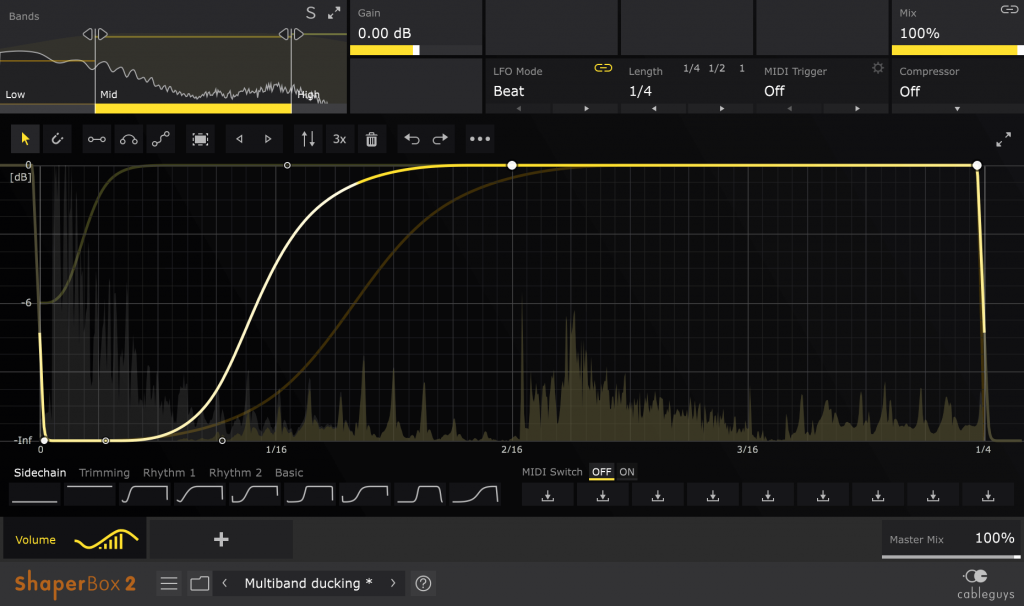
A single click on the main screen makes the volume level curve towards it, while CTRL-click will make it intersect your point exactly. You can also create cool shapes using the little icons below the bands window.
Speaking of bands, Volume Shaper has three of them, each of which can be given different LFO shapes. You can adjust the bandwidth of each by dragging the vertical bars left or right, allowing you to cut the bass while letting the mids and highs shine through for instance.
Oh, and if you don’t want that much control, there’s a TON of presets uploaded by various sound enthusiasts, as well as the basic ones near the bottom of the screen.
All this is great. But it’s not why I use it as much as I do.
Volume Shaper also has a multi-band compressor, using the same visual display as when you’re sidechaining. While it doesn’t have as many doodads as dedicated compressors, it still boasts a lot more functionality than Garageband’s preset compressor.
One thing to be cautious of though – make sure you turn off the “A” next to the makeup gain before you start compressing, or it will make your track sound LOUDER when you turn down the threshold. It’s a bit hard to see, but it’s there.
As a new music artist, I’ll admit it freely: My ears can’t pick up on all the subtle changes a compressor has on a sound (yet). GB adds to the confusion, with many of their compressor presets acting in reverse, making the sound quieter as thresholds are increased and ratios decreased.
Volume Shaper shows you exactly how much volume is cut out, what part of the sound is being cut, and how quickly it resets. The visuals help me know when I “should” be hearing a change, which in turn helps train my ear, without wondering if I’m imagining it.
And yes, you can make compressor adjustments to three different bandwidths, as you can with sidechain compression.
You can save up to nine presets near the bottom of the window for later use. And actually, you can also save an infinite number through the dropdown next to the power button (double click the very top of the Volume Shaper window if you can’t see it).
Unless that’s only true if it’s used with Garageband? Someone let me know if I’m mistaken.
Overall, everything seems very clear and well laid-out, with little room for confusion if you take a few minutes to familiarize yourself. Well played, Cable Guys, well played.
NOTE: This is very much a first look, but I’ll update this article as I explore more of the software’s functionality.
